
Rules are IF/THEN statements that you can use to automate your inbox triage.
For example:
IF channel_type is (DM or Goup DM)
THEN move to Important inbox
Find them in the bottom-left of your sidebar

Keep in mind that rules are evaluated in order.


Rules are one of the most powerful features of Dispatch that let you use a comprehensive set of conditions to automatically triage messages as they come in.
Open the Rules modal by clicking the arrows icon in the bottom left corner of Dispatch, or with the “Open Rules” command in the command palette [⌘P].
The Rules modal lets you update or bulk-update the default inboxes of your channels.
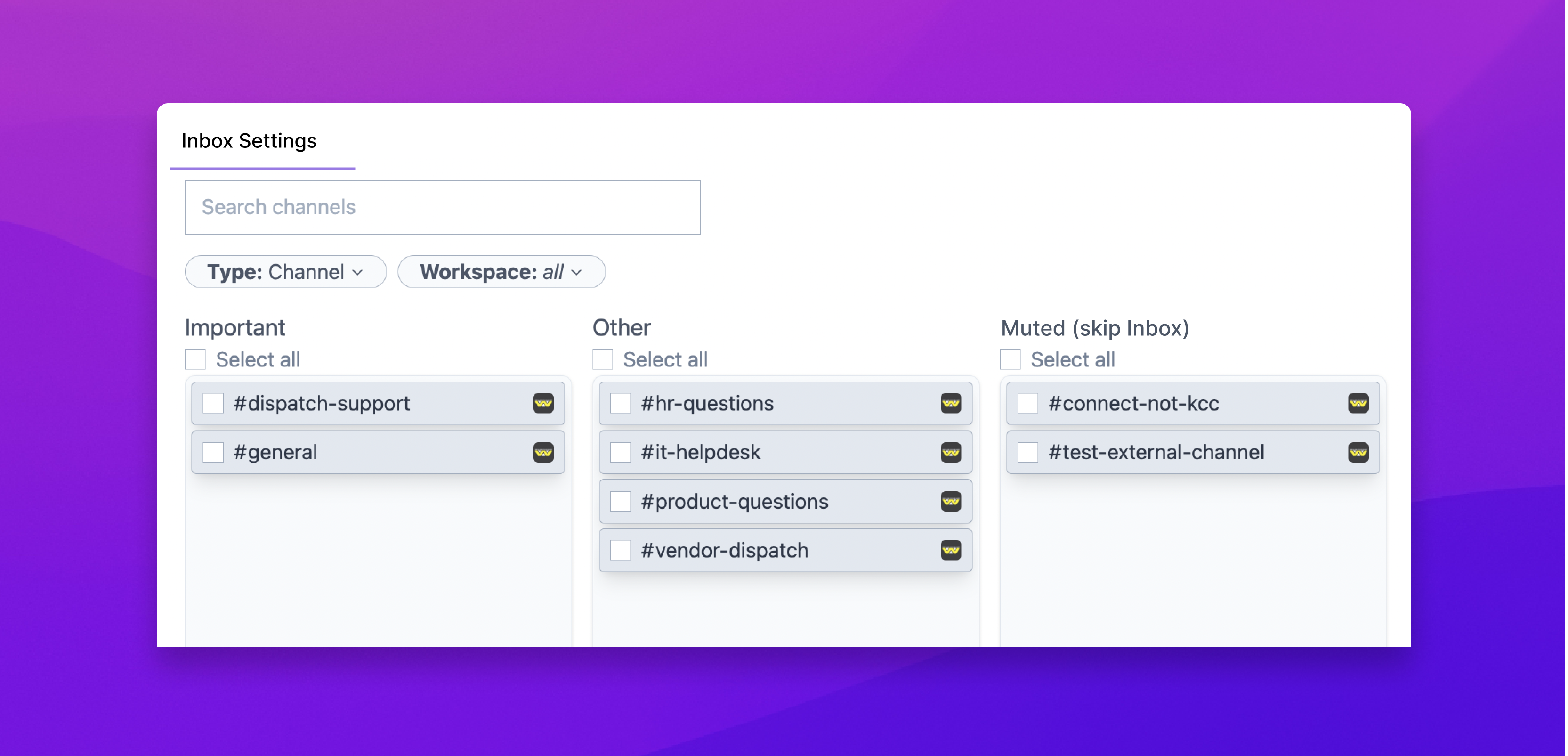
The bottom half of the Rules modal contains custom rules.
Each custom rule has a set of conditions and a set of actions. If an incoming message matches the conditions, then the actions will run. Otherwise, the rule will be skipped.
You’ll start off with one custom rule by default that you can use as an example. This rule checks for messages containing @mentions or @channels, and moves those messages to your Important inbox, marks them not done, and unmutes them.
The order of the rules matter because the actions of later rules may overwrite the actions of earlier rules.
Use the up and down arrows to the right of each custom rule to reorder them.
Here are a few example rules to give you an idea for what’s possible. Don’t hesitate to reach out to us if you’d like help setting up some rules of your own!
At Dispatch we communicate with customers through Slack Connect channels that are named #[company name]-dispatch. For example, Acme Inc.’s channel would be named #acme-dispatch.
Most of us have an inbox called “Clients” that we route all client messages to with the following rule:
.png)
You can elevate the priority of messages containing certain key words with the “message contains text” condition. Here’s an example of a rule that looks out for my name, my initials, or ice cream and elevates the message to my Important inbox:
.png)
You can do something similar to the keyword search above to deprioritize certain messages, like from bots. Here’s a rule that looks for Jira bot notifications of actions that I’ve performed myself, and marks them done immediately. Note the use of “condition groups” to group several conditions together:
.png)
Messages in channels for clients that I manage should be immediately assigned to me, which can be accomplished with a rule like this:
.png)
Here's what the rule does:
IF the message includes an @mention
THEN move that to your Important inbox, and notify you.
Learn more about Rules here.

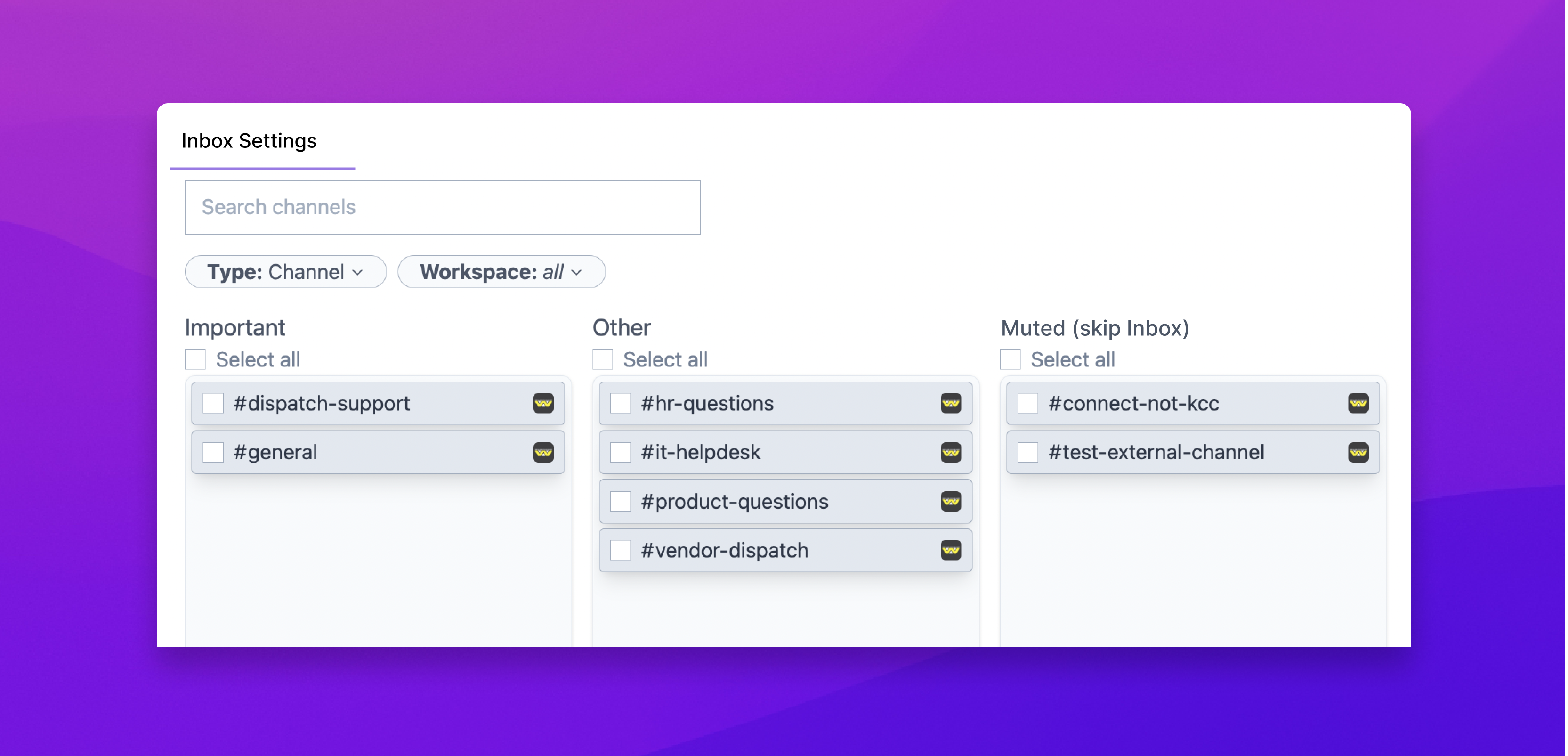
Every channel has a Default Inbox where messages from that channel will go.
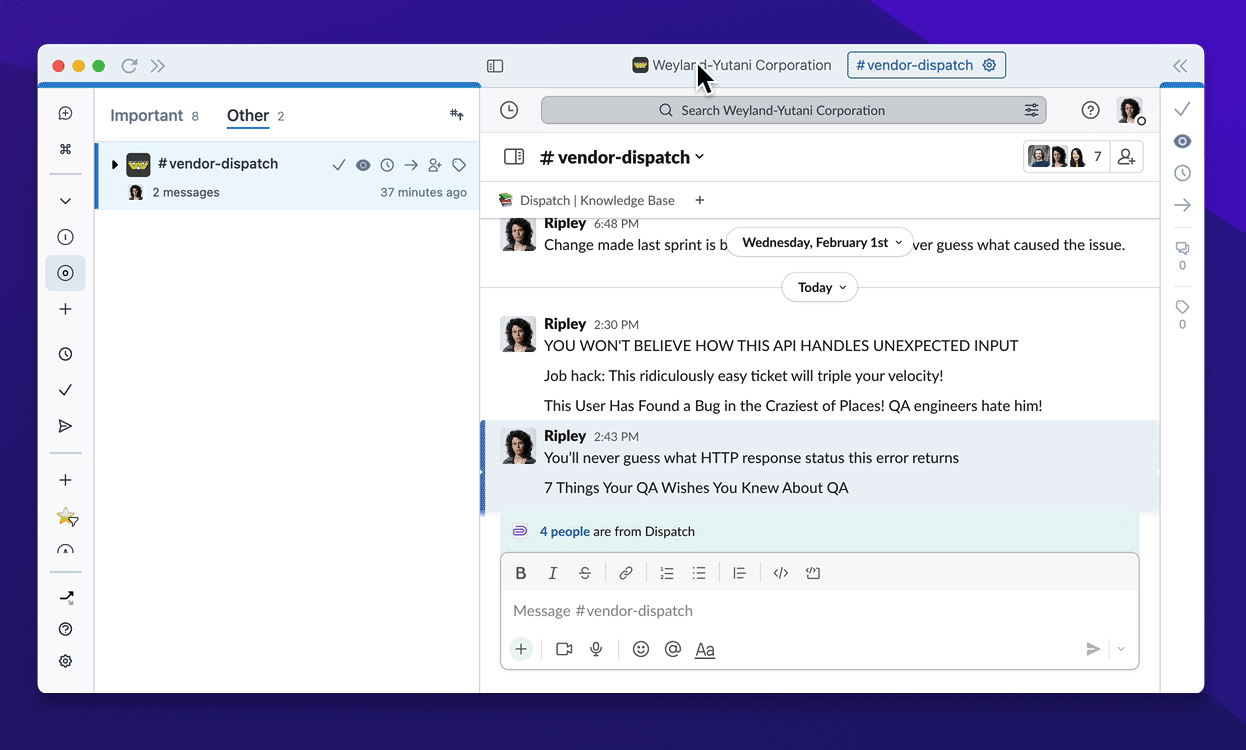
You can also bulk update Default Inboxes from the Rules page.
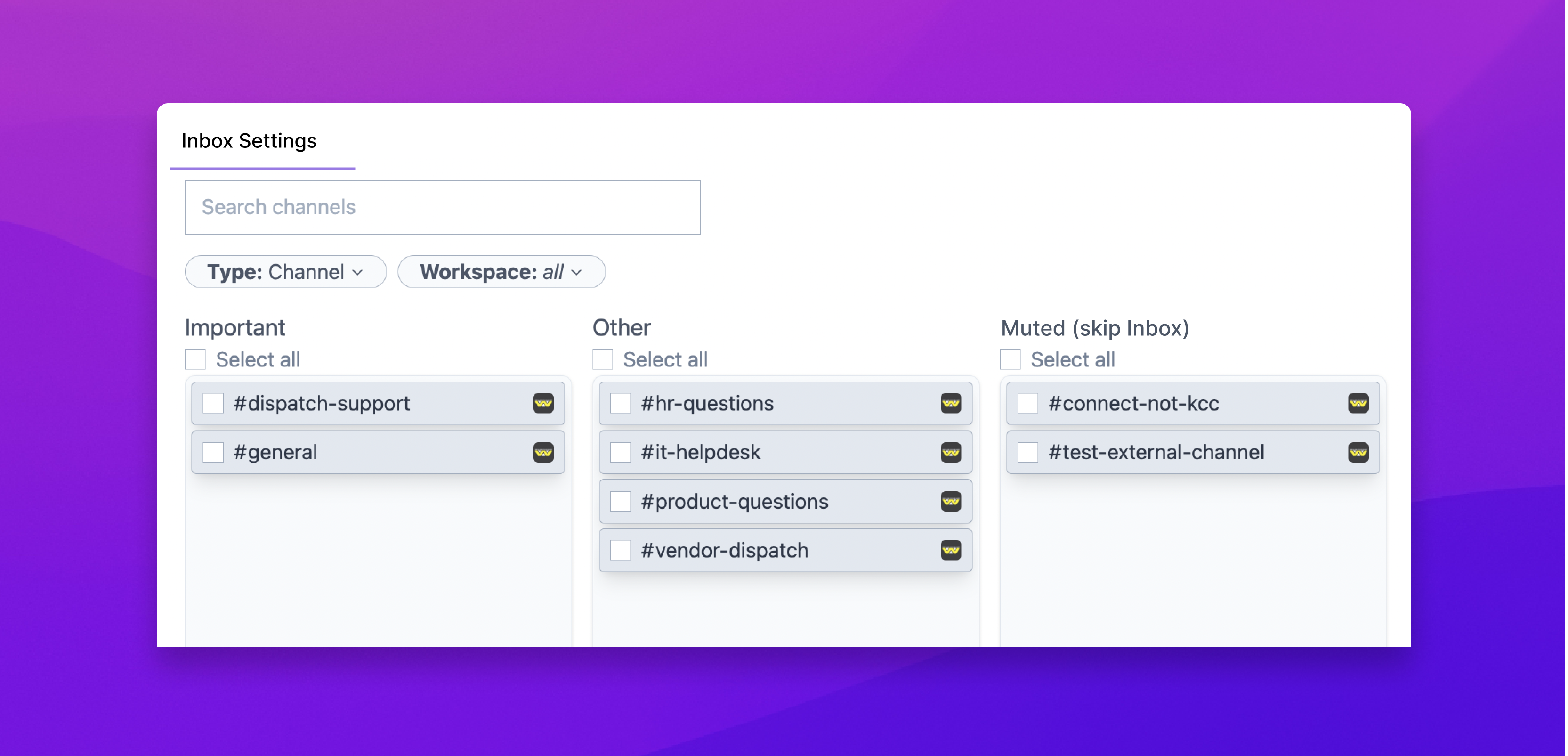

In the bottom-left, click this icon to open the Rules page. Here you can bulk update which #channel messages appear in which inboxes.
Every channel has a Default Inbox where messages from that channel will go.
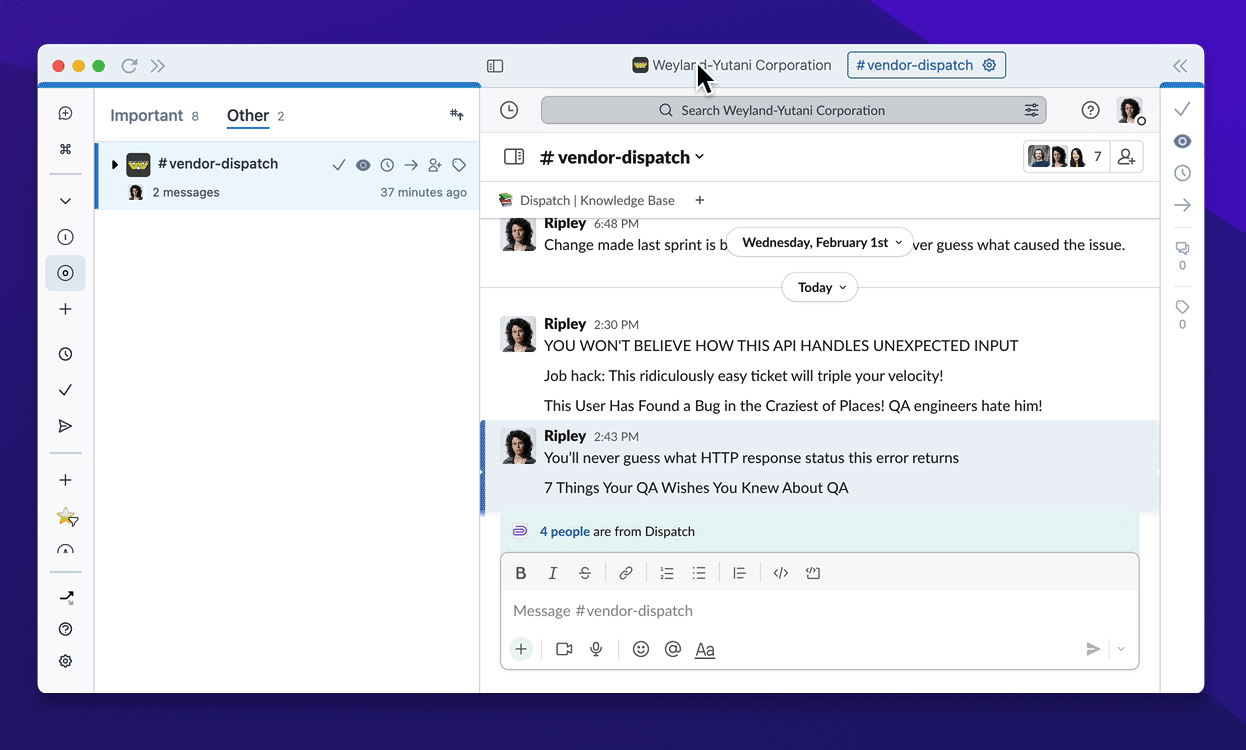
Learn more about Default Inbox Settings