Every channel has a Default Inbox where messages from that channel will go.
Here’s how you can easily update a channel’s Default Inbox from Other to
Important.
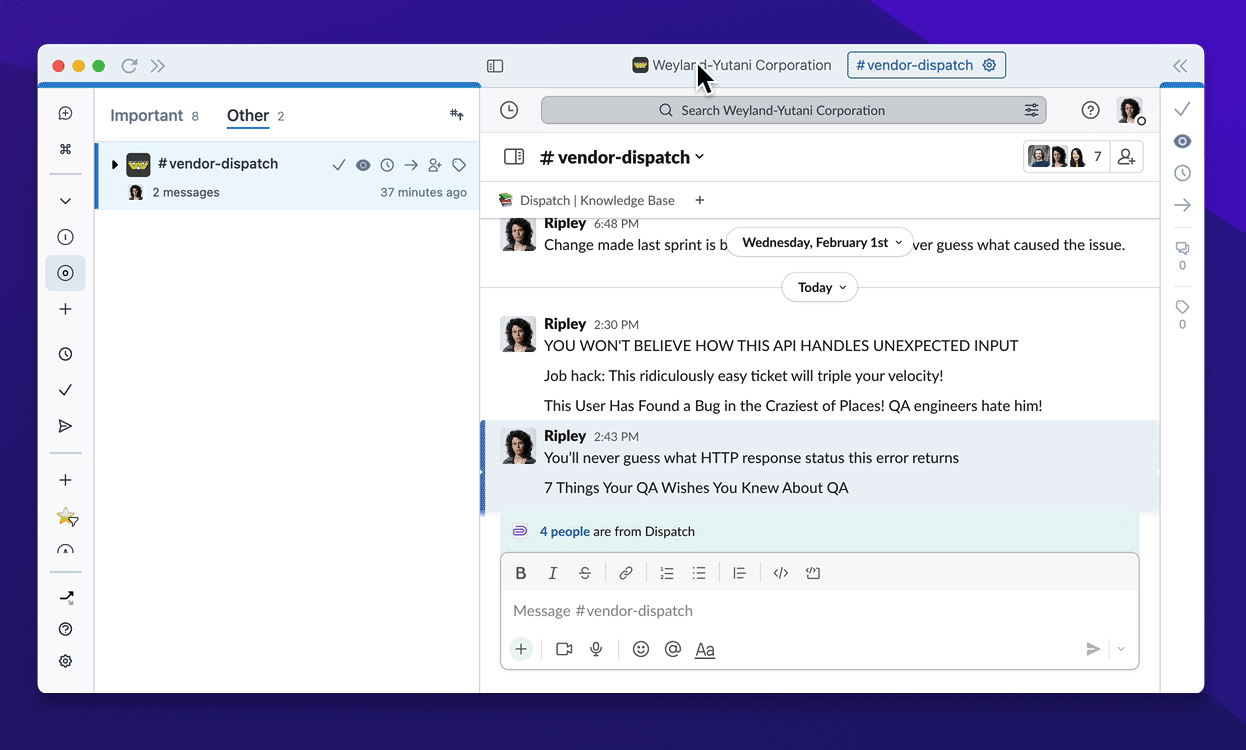
Learn more about Default Inbox Settings
Every channel has a Default Inbox where messages from that channel will go.
Here’s how you can easily update a channel’s Default Inbox from Other to
Important.
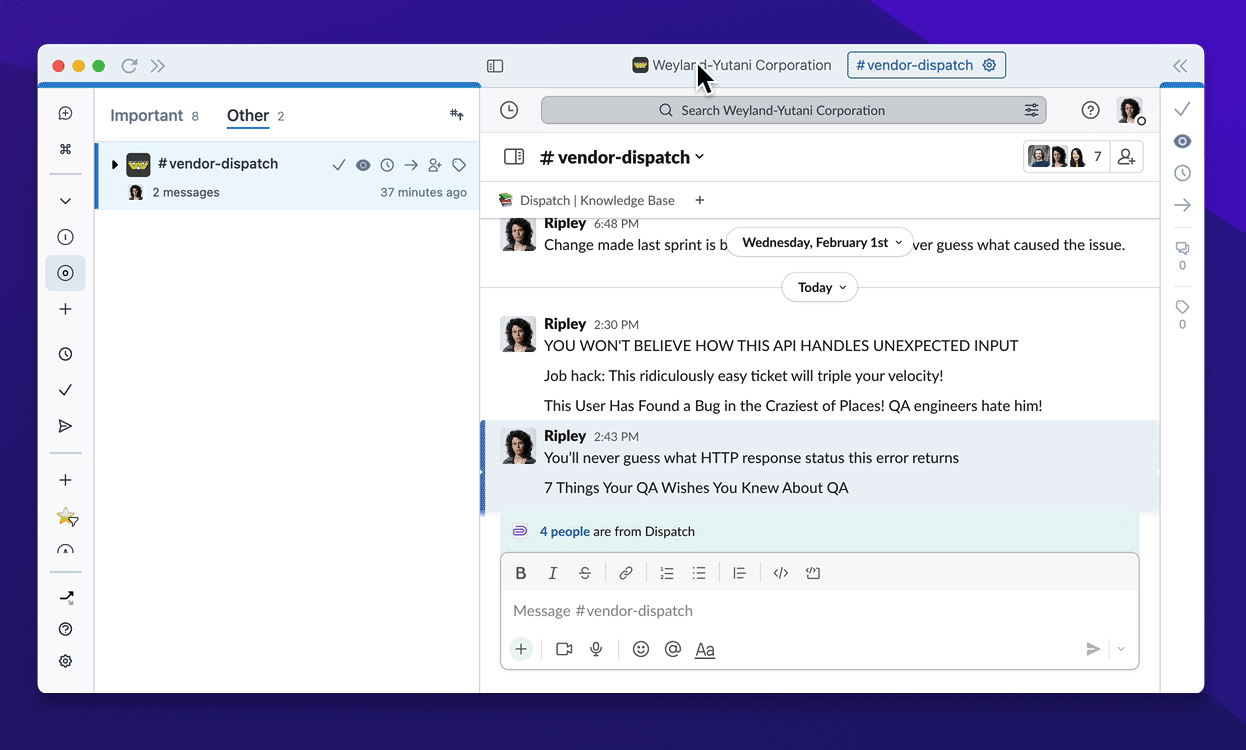
Learn more about Default Inbox Settings
